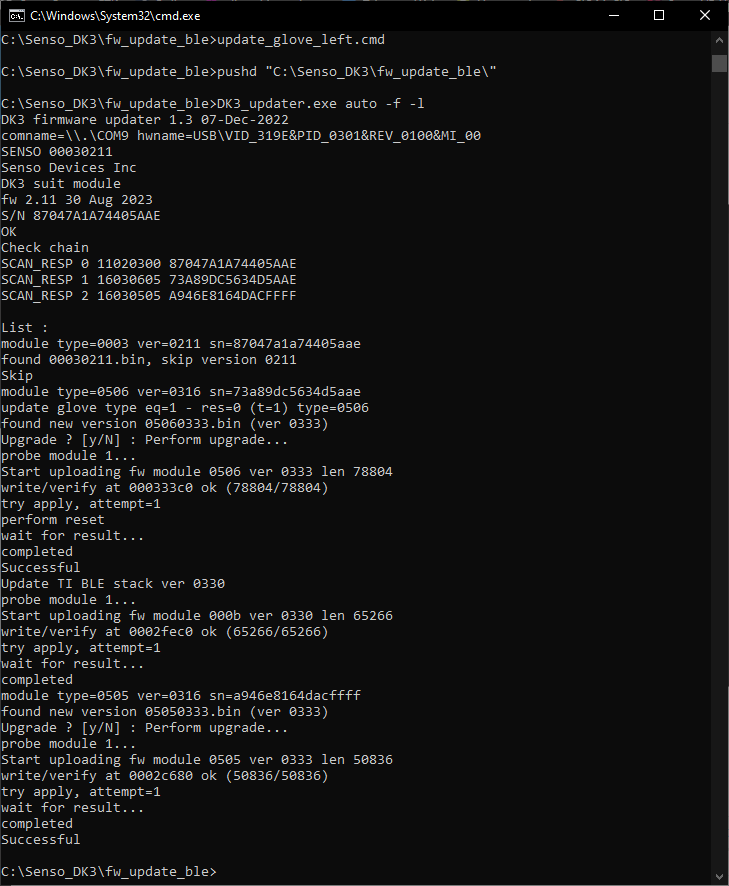Firmware Update
Updating DK3 Firmware (RF and BLE Versions)
The firmware of the DK3 gloves (latest hardware version) can be updated to either the RF or Bluetooth (BLE 4.2) version.
What’s the difference?
RF Version
- Requires a USB RF adapter
- Offers more configurable parameters (channels, frequencies)
- Provides a more reliable connection, especially when using multiple gloves
- Typical performance: 90–100 FPS
BLE Version
- Does not require an RF adapter
- Compatible with Windows PCs and Android devices
- FPS is not guaranteed, as the BLE stack is controlled by the OS
- Typical performance:
- ~90–100 FPS for one glove on PC
- ~50 FPS per glove for two gloves on PC
- Slightly better performance and reliability on Android
Recommendation:
Use BLE for maximum compatibility with Android.
Use RF for better stability and multi-glove support.
You can switch between BLE and RF firmware at any time by repeating the update process.
Firmware Update Instructions
- Download and unzip the firmware archive
- Ensure the glove is charged (at least 1 hour of charging)
- Connect one glove via USB to a Windows PC
- Wait 10–20 seconds for the glove to be recognized as a serial port
- Run one of the following, depending on glove and firmware type:
update_glove_left.cmdorupdate_glove_right.cmd- Located inside:
fw_update_ble(for BLE)fw_update_rf(for RF)
- Wait for the firmware upload to complete (2–3 minutes typically)
- Disconnect the glove and repeat for the second glove
Important Notes
- BLE firmware behaves differently from RF:
- The glove remains in deep sleep mode after flashing
- It will not be visible to the system until movement is detected
- Upon movement, it instantly wakes up and becomes connectable via Senso software
Screenshot: Normal Update Procedure start
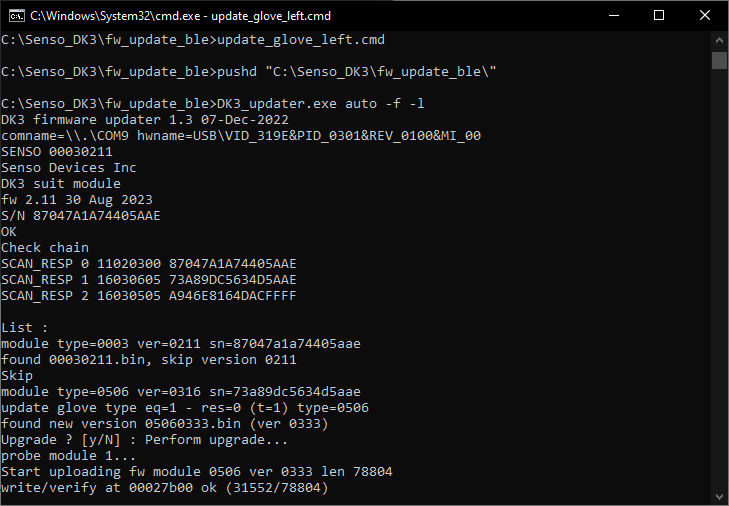
Screenshot: Normal Update Procedure finished correctly