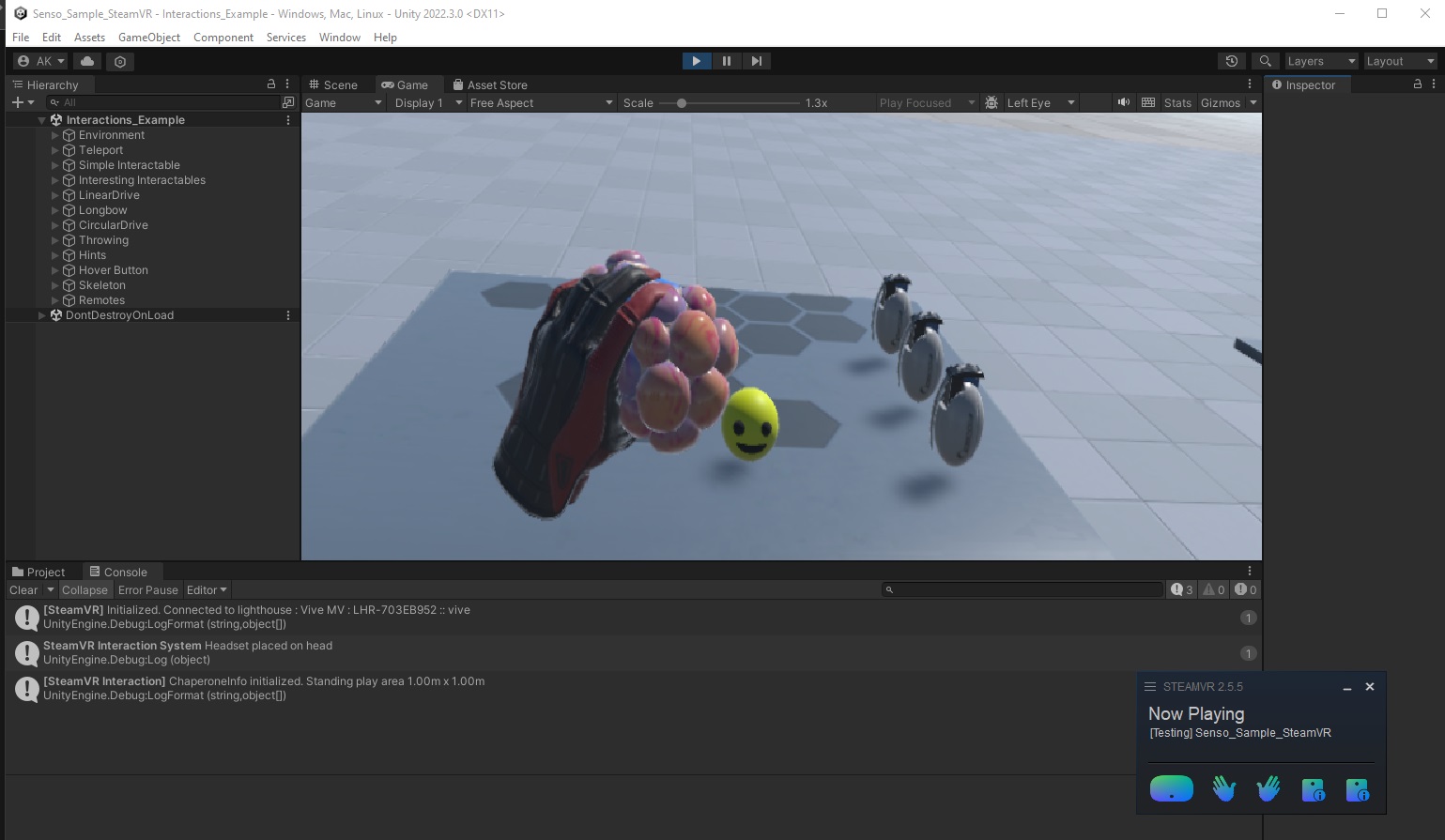Unity Engine
Integration
Integrating VR gloves into your Unity project is straightforward due to their compatibility with SteamVR, eliminating the need for additional plugins. Simply follow the official SteamVR guide for Unity, which can be found here:
Quickstart with SteamVR - valvesoftware.github.io
Begin by setting up a standard scene as described in the guide:
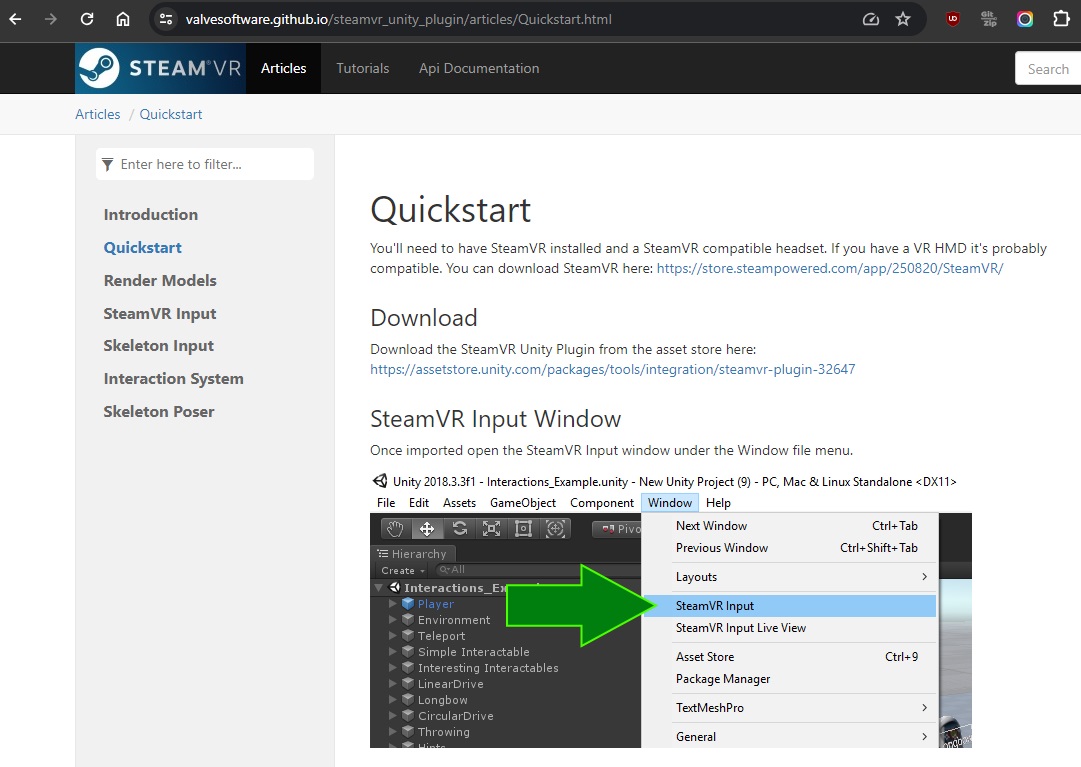
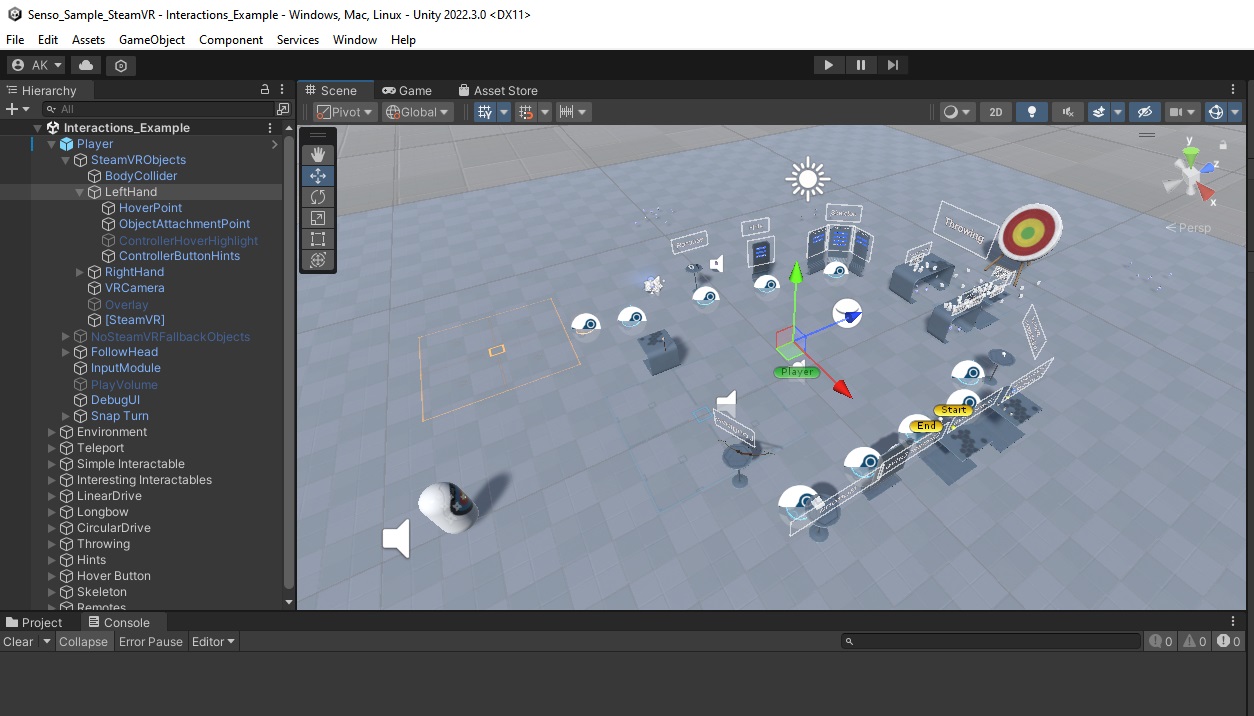
Advanced Haptics and Setup
One of the standout features of using VR gloves is their advanced haptic capabilities, which allow you to assign tactile surface properties to various objects within your project. Here’s how to set it up:
-
Copy the Required Assets: Transfer the folder
C:\Senso_DK3\Unity_scripts\Assets\into your Unity project. -
Attach Senso Haptics Scripts: Add the
Senso_Hapticsscript to the Left and Right hand objects in your scene.
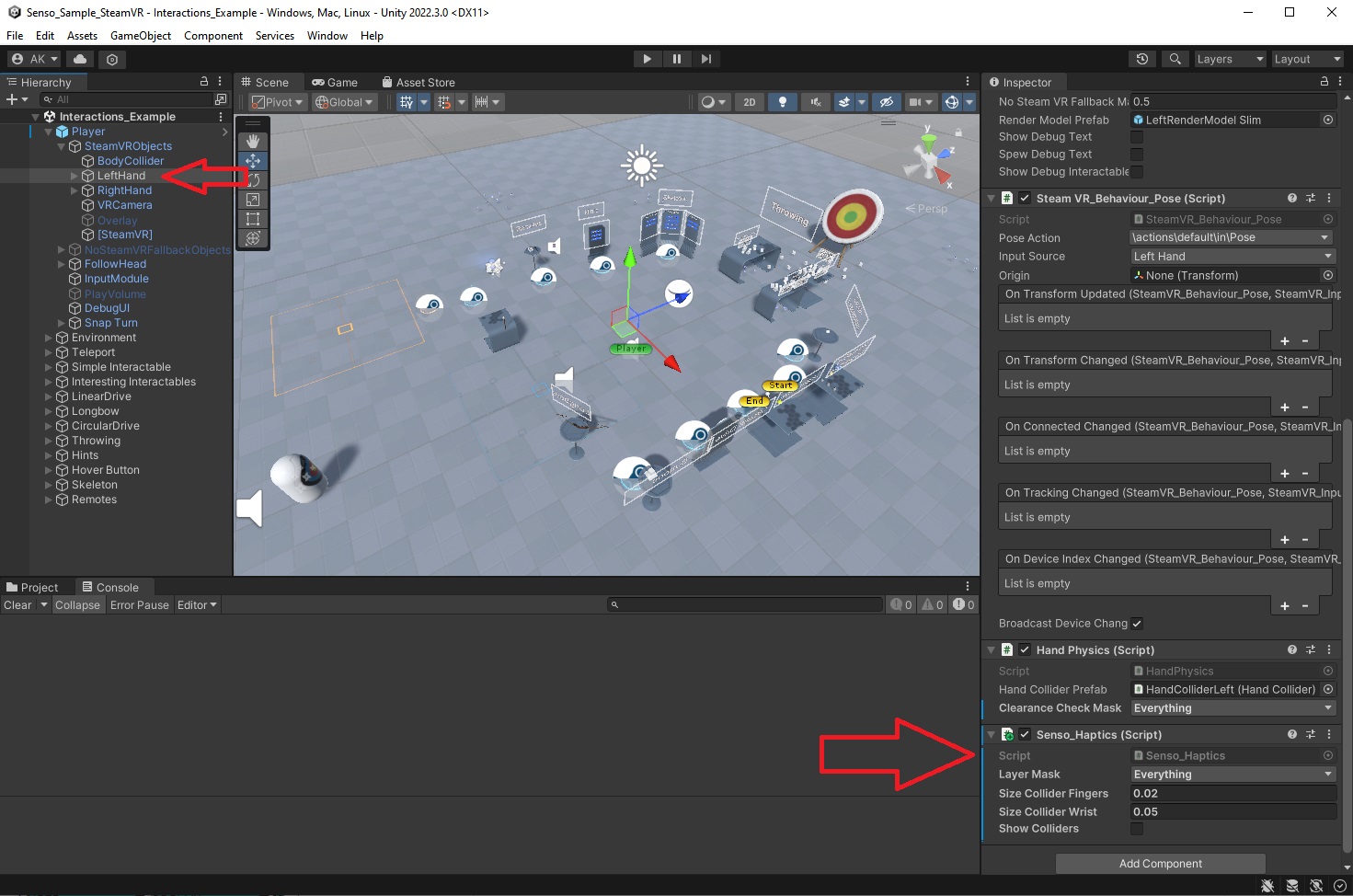
- Apply Haptic Material:
Assign
Senso_Haptic_Materialto any object you want to have tactile feedback when interacted with in VR.
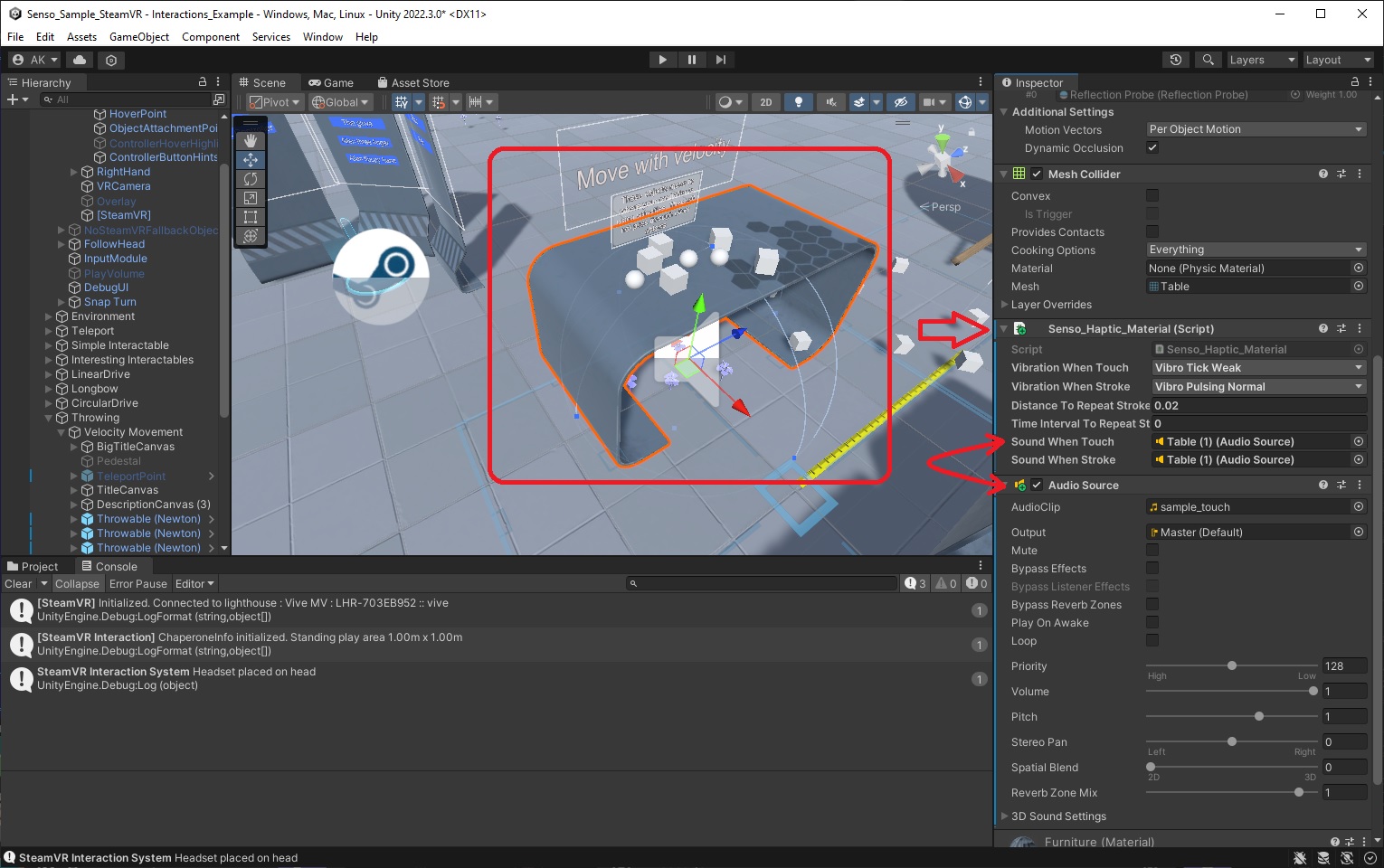
- Use sound effects:
Create
Audio Sourcecomponent and attach it toSenso_Haptic_Material
These steps enable you to experience detailed haptic feedback, such as distinct vibrations when touching or sliding along the surfaces of VR objects.
Unity Sample Project (Version 2022.3.0f1)
To see these features in action, download our Unity sample project, which includes the SteamVR plugin and haptic surfaces setup: